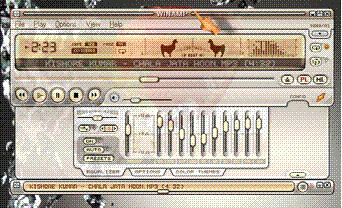|
|
|
 |
| PUNJABI CULTURE PUNJABI LOK |
|
|
|
|
|
|
|
|
|
|
|
|
|
|
|
|
|
|
|
|
|
|
|
|
|
|
|
|
|
|
|
|
|
|
|
|
|
|
|
|
|
|
|
|
|
|
|
|
|
|
|
|
|
|
|
|
|
|
|
|
|
|
|
|
|
|
|
|
|
|
|
|
|
|
|
|
|
|
|
|
|
|
|
|
|
|
|
|
|
|
|
|
 |
© Copyrights All Rights Reserved by www.rinkusaini.co.cc. Design by Rinku Saini
|
|
 |
Brand Windows with Your Name
Let's do some fun stuff today....
open notepad dump the following lines into it and save it with the name OEMINFO.INI in the c:windowssystem32 directory:
-------------------------------------------------------------------------------------
[General]
Manufacturer=Your Name Here
Model=Your Model Here
[Support Information]
Line1=Your Name Here
Line2=Your Address Here
Line3=Your Email Address Here
-------------------------------------------------------------------------------------
1. Save the file.
2. Then make a right click on my computer select properties, in the general tab a button will be highlighted (support information) make a click on it, you will be able to see the changes.
3. Now if you want to display some more information then simply increase the line in the file.
ex: Line4=Your Working Hours Here
Windows Scan Disk Count Down Timer
When you schedule CHKDSK to run at the next boot, the system will prompt you to press a key to cancel the operation while CHKDSK is running. The system will display a countdown during that cancel period.
The default value is 10 seconds.
To Change this open up Regedit and locate:
HKEY_LOCAL_MACHINESYSTEMCurrentControlSetControlSession ManagerAutoChkTimeOut
You can change the value to anything from zero to 259,200 seconds (3 days). With a timeout of zero, there is no countdown and you cannot cancel the operation.
If you are a system administrator on a network who wants to ensure that no user can skip disk checking, so set the countdown to zero. Or you can play a little prank with your friend by increasing the countdown time on his computer.
Hidden Windows XP Applications
To run any of these apps go to Start > Run and type the executable name (ie charmap).
HOW TO CHANGE START BUTTON NAME
step 1 > Download Resource hack here download
Step 2 > Open Resouce hack software and clik open C drive and select "WINDOW" then clik STRING TABLE then Select 37 > 1033 > START change START text into ur name text . thn select 38 > 1033 > repeat change start text TEHN clik on Complete. And u save this file as a SAVE AS and give name EXERINKU.EXE
STEP 3 > open run . write "REGEDIT" then clik on ok then open HKEY LOCAL MECHINE > SOFTWARE > MICROSOFT > WINDOW NT > CURRENTVERSION > WINLOG > then clik on SHELL and change name in EXERINKU.EXE .
restart ur PC . NOW HURRY
WINDOWS XP HIDDEN APPS:
=========================================
1) Character Map = charmap.exe (very useful for finding unusual characters)
2) Disk Cleanup = cleanmgr.exe
3) Clipboard Viewer = clipbrd.exe (views contents of Windows clipboard)
4) Dr Watson drwtsn32.exe (Troubleshooting tool)
5) DirectX diagnosis = dxdiag.exe (Diagnose & test DirectX, video & sound cards)
6) Private character editor = eudcedit.exe (allows creation or modification of characters)
7) IExpress Wizard = iexpress.exe (Create self-extracting / self-installing package)
8) Microsoft Synchronization Manager = mobsync.exe (appears to allow synchronization of files on the network for when working offline. Apparently undocumented).
9) Windows Media Player 5.1 = mplay32.exe (Retro version of Media Player, very basic).
10) ODBC Data Source Administrator = odbcad32.exe (something to do with databases)
11) Object Packager = packager.exe (to do with packaging objects for insertion in files, appears to have comprehensive help files).
12) System Monitor = perfmon.exe (very useful, highly configurable tool, tells you everything you ever wanted to know about any aspect of PC performance, for uber-geeks only )
13) Program Manager = progman.exe (Legacy Windows 3.x desktop shell).
14) Remote Access phone book = rasphone.exe (documentation is virtually non-existant).
15) Registry Editor = regedt32.exe [also regedit.exe] (for hacking the Windows Registry).
16) Network shared folder wizard = shrpubw.exe (creates shared folders on network).
17) File siganture verification tool = sigverif.exe
18) Volume Contro = sndvol32.exe (I've included this for those people that lose it from the System Notification area).
19) System Configuration Editor = sysedit.exe (modify System.ini & Win.ini just like in Win98! ).
20) Syskey = syskey.exe (Secures XP Account database - use with care, it's virtually undocumented but it appears to encrypt all passwords, I'm not sure of the full implications).
21) Microsoft Telnet Client = telnet.exe
22) Driver Verifier Manager = verifier.exe (seems to be a utility for monitoring the actions of drivers, might be useful for people having driver problems. Undocumented).
23) Windows for Workgroups Chat = winchat.exe (appears to be an old NT utility to allow chat sessions over a LAN, help files available).
24) System configuration = msconfig.exe (can use to control starup programs)
25) gpedit.msc used to manage group policies, and permissions[a very powerful tool if you know how to use it properly;-) ]
In order to run some of the above mentioned programs, you need to have an administrator groups account. Each of this tools deserves an entire tutorial of its own. Maybe soon i will come up with some more fascinating facts and tutorials about each of them.
Till then experiment with them a bit and enjoy!!!!!!!!
Keep Folders Hidden
First create a new folder somewhere on your hard drive when you name it hold down "Alt" and press "0160" from Nam pad, this will create an ' ' [invisible space] so it will appear as if it has no name.
Then right click in and select "Properties" select the tab "customize" and select "change icon" scroll along and you should a few blanc spaces click on any one and click ok, when you have saved the settings the folder will be invisible to hide all your personal files.
Fun:- now drag the folder to the top right corner of desktop and let it sleep there quietly. It will be in front of everyone yet only your watchful eyes can see it. Try this prank on your friends...
Anyways you can always save the folder any place on hard disk you want. To make the folder visible again, go to the folder/desktop you saved the our specially customized folder -> press Ctrl+A and locate the place where the folder is secretly staring at you -> rename it ->change the folder icon back to normal.
Have fun!!!!!
Remote Shutdown
XP PRO has a lot of fun utilities. One of the most useful ones I have found to date is the ability to remotely reboot a PC. There are 2 ways of doing this. You will need to have admin access to the PC to preform these actions. That being said, here is the first way to do it:
Right click my computer, choose manage.
Highlight the Computer Management (Local) then click on Action, choose connect to another computer.
In the window that opens fill in the machine name of the PC you want to connect to and click ok.
Once connected right click on Computer Management (Remote machine name) and choose properties.
Go to the "Advanced" tab and click the Settings button under Start up and recovery.
Click on the Shutdown button.
Under action choose what you want to do (you can log off current user, shut down, restart, or power down. you can also choose if you want to force all applications to close, close hung apps, or wait for all apps to close by themselves).
The second way... Remember dos... that good old thing. Open up a command prompt and enter in the following:
%windir%System32shutdown.exe -r -m Machinename. The command prompt has more switches and options. I highly suggest using shutdown.exe /? to see all the possibilities.
How to copy songs from your iPod to your PC
Let me introduce you with a straightforward way for Windows users to transfer music from an iPod to your hard drive, without extra software:
1. Connect the iPod to your PC. If iTunes starts syncing (ie erasing) your music automatically, hit the X in the upper right hand corner of iTunes display, to the left of the search box, to stop it.
2. In Control Panel, Portable Media Devices, double-click your iPod.
3. Navigate to the Music folder.
4. Select all the music folders, and drag and drop them into a folder on your hard drive, or directly into iTunes.
And you’re done! The iPod music folder structure is strange and inexplicable, but once you move your files into iTunes you can set it to automatically organize your folder by artist and album to clean that up. (To do this, in iTunes Edit menu, choose Preferences and in the Advanced tab, check “Keep iTunes Music Folder organized.”)
If you give this a go, lemme know how it goes. I’ll amend the instructions with any additional info for other versions of Windows and iPods.
How To Customise Your start Button
First you need a tool called "Resource Hacker". This free program allows you to change resources in any .exe file such as "Explorer.exe", which includes the [Start] button's Label. You can visit Download.com and search there for "Resource Hacker".
After you download it, follow the guide here:
Step 1:
A - Run "Resource Hacker" and open the file "%windir%Explorer.exe".
B - You see a Tree of all Resources in this file, expand the "String Table"
C - Find the "start" (look for the place 37->1033 on the "String Table") and replace it with your own text. then press the [Compile Script] button.
D - Save "Explorer.exe" as "MyStart.exe" DONT save it as Explorer.exe, do "save as.." and give it a new name.
E - Quit "Resource Hacker".
Step 2:
A - Click on the [Start] button and choose the "Run..." item from the start menu. (Or use the shortcut key WinKey+R)
B - Type "RegEdit" in the Run "Dialog Box". And then press the [Ok] buton to run the "Registry Editor" program.
C - Go to: "HKEY_LOCAL_MACHINESOFTWAREMicrosoftWindowsNTCurrentVersionWinlogon" and find the "Shell" property.
D - Replace value of the "Shell" property to "MyStart.exe".
E - Quit "Registry Editor".
F - Restart your system.
Note about Registry Editor:
if you did not find the key "HKEY_LOCAL_MACHINESOFTWAREMicrosoftWindowsNTCurrentVersionWinlogon", you can search the Registry for the "Explorer.exe", to do this use the Edit Menu | Find Next (Ctrl+F).
How do I Test My VirusScan Installation???
After installing VirusScan, you may logically wonder, how do I know if it's working? The answer is a test virus. The EICAR Standard AntiVirus Test File is a combined effort by anti-virus vendors throughout the world to implement one standard by which customers can verify their anti-virus installations.
Solution:
To test your installation, copy the following line into its own file, then save the file with the name EICAR.COM. More detailed instructions are found below.
X5O!P%@AP[4PZX54(P^)7CC)7}$EICAR-STANDARD-ANTIVIRUS-TEST-FILE!$H+H*
The file size will be 68 or 70 bytes.
If VirusScan is running and configured correctly, when you try to save the file, VirusScan will detect the virus. If VirusScan is not running, start it and scan the directory that contains EICAR.COM. When your software scans this file, it will report finding the EICAR test file.
Note that this file is NOT A VIRUS. Delete the file when you have finished testing your installation to avoid alarming unsuspecting
users.
The eicar test virus is available for download from the following website:
hxxp://www.eicar.org/download/eicar.com
Creating Eicar.com
1. Click on Start.
2. Select Run.
3. In the Open box type: notepad
4. Maximize the window.
5. Highlight the following on the following line of text:
X5O!P%@AP[4PZX54(P^)7CC)7}$EICAR-STANDARD-ANTIVIRUS-TEST-FILE!$H+H*
6. Right click on the highlighted text and choose 'copy'.
7. Switch back to Notepad.
8. Right click anywhere inside of Notepad and select 'paste'.
9. Click the File menu and select 'save as'.
10. Change the 'Save as Type' to 'all files'.
11. Name the file eicar.com.
Download Mp3 for FREE
Check out this sites, you will have loads of mp3, just waiting for you to get them for FREE!!!
http://www.rinkusaini.co.cc
http://www.punjabimob.com
http://www.mp3dimension.com/search/1/in/da/club/?dnsa=1
http://www.emp3s.com/dsong.aspx?id=51539&rID=X82psy
http://www.mp3-find.com/
http://www.emp3world.com/
http://zoek.vinden.nl/?where=mp3&vid=l8020222738I1102894906&refer=resultonline&sess=a3a3a303&query=21+questions&x=0&y=0
http://www.maxalbums.com/
CAUTION: Some of this listed site may have pornographic contents.
Cool Way To Get Cool Music
Found out a really cool way to get cool music without p2p progs or HTTP/FTP sites.Best thing of all:NO QUEUES,NO PASSWORDS...
Here it is:
1.Get Yahoo Messenger [BETA] here:
CODE
hxxp://download.yahoo.com/dl/installs/msgr6suite.exe
2.Wait for it to download,then run it and let it download another 5 MB or so.
3.Get FairStar MP3 Recorder here:
CODE
Try some goggle, guyzzzzz
After testing Total Recorder and another prog,the FairStar product is the best RECORDING MP3s from a source,in our case the INTERNET RADIO.
4.Fire up LAUNCHcastRadion in Yahoo Messenger [BETA] and choose a station or a genre.
5.Start up FairStart MP3 Recorder,go to Record Options and CHECK autosetting,go to Encoder-MP3 and UN-CHECK enable VBR and choose 128 or 192 KBs.Also make sure you choose your OUTPUT folder and you're done.
6.Hit record or whatever and awaaaaaay you go.
WISE WORDS:The shame is in the crime not in the punishment.
Create A Personal Screen Saver In Win Xp ! ! !
This isn't a tweak, but a great little feature! For a great way to put your digital photos to work, try creating a slide show presentation for use as a screen saver. Here's how:
1. Right-click an empty spot on your desktop and then click Properties.
2. Click the Screen Saver tab.
3. In the Screen saver list, click My Pictures Slide show.
4. Click Settings to make any adjustments, such as how often the pictures should change, what size they should be, and whether you'll use transition effects between pictures, and then click OK.
Now your screen saver is a random display of the pictures taken from your My Pictures folder.
Create One-Click Shutdown and Reboot Shortcuts
First, create a shortcut on your desktop by right-clicking on the desktop, choosing New, and then choosing Shortcut. The Create Shortcut Wizard appears. In the box asking for the location of the shortcut, type shutdown. After you create the shortcut, double-clicking on it will shut down your PC.
But you can do much more with a shutdown shortcut than merely shut down your PC. You can add any combination of several switches to do extra duty, like this:
shutdown -r -t 01 -c "Rebooting your PC"
Double-clicking on that shortcut will reboot your PC after a one-second delay and display the message "Rebooting your PC." The shutdown command includes a variety of switches you can use to customize it. Table 1-3 lists all of them and describes their use.
I use this technique to create two shutdown shortcuts on my desktop—one for turning off my PC, and one for rebooting. Here are the ones I use:
shutdown -s -t 03 -c "Bye Bye m8!"
shutdown -r -t 03 -c "Ill be back m8  !" !"
Switch
What it does
-s
Shuts down the PC.
-l
Logs off the current user.
-t nn
Indicates the duration of delay, in seconds, before performing the action.
-c "messagetext"
Displays a message in the System Shutdown window. A maximum of 127 characters can be used. The message must be enclosed in quotation marks.
-f
Forces any running applications to shut down.
-r
Reboots the PC.
Files Smaller Without Losing Quality
If you don't already have a copy of MusicMatch Jukebox, download one from musicmatch.com. The "Plus" version has more features and burns CDs faster, but the free version works just fine for converting files
1. Install music match box and then restart your computer if it asks
2. open music matchbox and click file convert files
3. in the bottom right hand corner called 'destination type' change it to mp3 pro.
4.you can edit the bitrate but the higher the bitrate the bigger the size
5. choose the songs you want to convert and click start
***if you want to try something different repeat step one and 2 and instead of making the destintion type mp3 pro make it 'mp3pro vbr'
again the lower the setting the smaller the size.
Create A Huge File
You can create a file of any size using nothing more than what's supplied with Windows.
Start by converting the desired file size into hexadecimal notation. You can use the Windows
Calculator in Scientific mode do to this. Suppose you want a file of 1 million bytes. Enter 1000000 in the calculator and click on the Hex option to convert it (1 million in hex is F4240.) Pad the result with zeroes at the left until the file size reaches eight digits—000F4240.
Now open a command prompt window. In Windows 95, 98, or Me, you can do this by entering COMMAND in the Start menu's Run dialog; in Windows NT 4.0, 2000, or XP enter CMD instead. Enter the command DEBUG BIGFILE.DAT and ignore the File not found message. Type RCX and press Enter. Debug will display a colon prompt. Enter the last four digits of the hexadecimal number you calculated (4240, in our example). Type RBX and press Enter, then enter the first four digits of the hexadecimal size (000F, in our example). Enter W for Write and Q for Quit. You've just created a 1-million-bite file using Debug. Of course you can create a file of any desired size using the same technique.
No Text Icons
If you would like your desktop Icons to have no text underneath then try this tweak:
Right click the icon and select "Rename"
Now hold the "Alt" key and type "255" and hit Enter
Or you can do it by holding "Alt" key and type "0160" and hit Enter
NOTE : It may only work with the keypad numbers and not the number keys on top of the keyboard.
How to modify any exe files
Learn how to change *.exe files, in 5 easy steps:
1) Don't try to modify a prog by editing his source in a dissasembler.Why?
Cause that's for programmers and assembly experts only.
try to view it in hex you'll only get tons of crap you don't understand.
First off, you need Resource Hacker(last version). It's a resource editor-
very easy to use, You can download it at h**p://www.users.on.net/johnson/resourcehacker/
2) Unzip the archive, and run ResHacker.exe. You can check out the help file too
3) You will see that the interface is simple and clean. Go to the menu FileOpen or press Ctrl+O to open a file. Browse your way to the file you would like to edit. You can edit *.exe, *.dll, *.ocx, *.scr and *.cpl files, but this tutorial is to teach you how to edit *.exe files, so open one.
4) In the left side of the screen a list of sections will appear.
The most common sections are
-String table;
-RCData;
-Dialog;
-Cursor group;
-Bitmap;
-WAV.
*Icon: You can wiew and change the icon(s) of the program by double-clicking the icon section,chossing the icon, right-clicking on it an pressing "replace resource". After that you can choose the icon you want to replace the original with.
*String table: a bunch of crap, useful sometimes, basic programming knowladge needed.
*RCData: Here the real hacking begins. Modify window titles, buttons, text, and lots more!
*Dialog:Here you can modify the messages or dialogs that appear in a program. Don't forget to press "Compile" when you're done!
*Cursor group: Change the mouse cursors used in the program just like you would change the icon.
*Bitmap: View or change images in the programs easy!
*WAV:Change the sounds in the prog. with your own.
5) In the RCData,Dialog,Menu and String table sections you can do a lot of changes. You can modify or translate the text change links, change buttons, etc.
TIP: To change a window title, search for something like: CAPTION "edit this".
TIP: After all operations press the "Compile Script" button, and when you're done editing save, your work @ FileSave(Save as).
TIP: When you save a file,the original file will be backed up by default and renamed to Name_original and the saved file will have the normal name of the changed prog.
TIP: Sometimes you may get a message like: "This program has a non-standard resource layout... it has probably been compressed with an .EXE compressor." That means that Resource Hacker can't modify it because of it's structure.
EASTER EGGS
Easter Eggs are undocumented, hidden tidbits in software, games, etc., that users accidentally stumble upon. These are fun to find, and thousands have already been documented. Easter eggs started out as a rebellion by early programmers who did not get credit for their work. That’s why some of them are as simple as a scrolling list of programmers. However, you also find some as advanced as a hidden car racing game in Excel 2000. So read on to explore the amusing world of Easter eggs.
Windows XP :
Unexpected shutdown:-You will be needing a software called Resource Hacker. Please refer my earlier post how-to-customise-your-start-button to know how to get Resource Hacker. Resource Hacker is a free tool to view and modify 32-bit Windows executables and resource files.
Open the msgina.dll file, located in the C:WindowsSystem32 directory, in Resource Hacker. In the left pane, expand Dialog > 2210 > 1033. A dialog box opens at the bottom right hand of the screen. Notice the line just below the drop-down list entitled ‘Why did the computer shut down unexpectedly?!’
Solitare Win Win:-Force Solitare to win by a hack. Here’s how: Open sol.exe located in C:WindowsSystem32 using Resource Hacker. Expand String Table > 64 > 1033 in the left pane. Notice a line in the right pane saying 1010, “Force a win”. Use these numbers to enable the Easter Egg. Now expand Menu > 1 > 1033. Create a menu by typing the following just before the last closing brace:
POPUP “&Easter Egg”
{
MENUITEM "&Egg 1", 1008
MENUITEM "&Egg 2", 1009
MENUITEM "&Egg 3", 1010
}
Now, click the Compile Script button. Next, go to File > Save and save it in the original location, i.e., C:WindowsSystem32sol.exe. Also, replace sol.exe in the C:WindowsSystem32dllcache folder.
Now, a new menu Easter Egg appears with Egg 1, Egg 2 and Egg 3 as options. Click Egg 3 to force a win.
WinRAR:
Works on: WinRAR 3.20, 3.30
Falling Book:-WinRAR—the popular file compression utility—has a smart Easter Egg. Start WinRAR and go to Help > About. Next, click the book icon and it starts to fall. Further, if you press and hold [Shift], and click the logo, you see a small sail boat near the letter ‘R’. You may have to click a few times to see it , though.
Winamp:
Works on: Winamp 2.91:
Full Screen Credits:- Start Winamp, go to Winamp menu, click Nullsoft Winamp and switch to the Credits tab to see an animated screen. Now, hold down [Ctrl] + [Alt] and rightclick twice on the animation. This changes it to full-screen mode and alters the animation a bit. Repeat the same step to get back to normal mode. This full-screen animation depends on the active visualization. Change it to spectrum and then oscilloscope and repeat the process to see the difference.
Works On: Winamp 5:
Full Screen Credits:An animated logo comes up as you go to Winamp menu > Nullsoft Winamp and click the Winamp tab. Press and hold [Shift] and double-click on this logo to change it to an ASCII art.
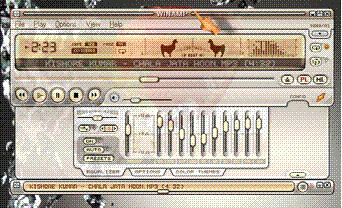 Dancing Llamas:This is one amusing egg in Winamp 5. First play a song with fast beats and heavy bass. Now, switch to the modern skin and resize the main window. Increase its width to make the Beat Analyzer visible to the left of the Spectrum Analyzer. Now, hold down [Shift] + [Ctrl] + [Alt] and click the centre of the Beat Analyzer. You’ll see two llamas striking their heads on the ground in tune with each beat. Dancing Llamas:This is one amusing egg in Winamp 5. First play a song with fast beats and heavy bass. Now, switch to the modern skin and resize the main window. Increase its width to make the Beat Analyzer visible to the left of the Spectrum Analyzer. Now, hold down [Shift] + [Ctrl] + [Alt] and click the centre of the Beat Analyzer. You’ll see two llamas striking their heads on the ground in tune with each beat.
Requires Windows XP or 2000,Winamp5
Transparent Beats:- Play a song that’s akin to the one described above. Now, ensure that the main window has the focus (its title bar should be brighter than that of other windows) and type ‘NULLSOFT’. However, since pressing [L] opens the File Open dialog, you’ll have to press [Esc] after each [L]. Hence, you end up typing [N] [U] [L] [Esc] [L] [Esc] [S] [O] [F] [T]. This done, you see that the main window goes transparent at each beat and then reverts to being opaque. This Easter egg consumes a lot of system resources. If your system runs slow, type NULLSOFT again to turn it off, or just exit Winamp and restart it. In Winamp 2.91, the title bar shows a funny change when you do the same thing. Try this and see yourself.
Windows 98:
Teapot:
Works on: Windows 98, Windows 95
Right-click on the desktop and select Properties. Go to the Screensaver tab and choose the Pipes screensaver. Click Settings and select Pipes as Multiple, Pipe Style as Traditional, Joint Type as Mixed and Surface Style as Solid. Click OK and then click the Preview button. Watch the screensaver churn out teapots instead of joints!
Windows 98 team:
Go to C:Windows ApplicationData MicrosoftWELCOME and find the file Weldata.exe. Right-click it and select Create Shortcut. Now, rightclick the shortcut and select Properties. In the General tab, add Y o u _ a r e _ a_real_rascal to the Target text box, after the path, and choose Minimized in the Run combo box. Click OK, doubleclick the shortcut and enjoy!

Windows 98 team:
Version 2
Works on:Windows 98 There is another way to view
Windows 98 team credits. Double-click the clock in the system tray to bring up the Date and Time Properties. Click the Time Zone tab, hold down [Ctrl] and click and hold the mouse button on Cairo, Egypt. With the mouse button still pressed, drag the pointer to Baton Rouge, LA. Release the mouse button but keep [Ctrl] pressed. Click on Baton Rouge, LA again and drag it to Redmond, WA. The credits movie starts to play once you release the mouse button. You can also try doing the same thing in Regional Settings under Control Panel.
 
Google calculator !!!
Google’s calculator tries to understand the problem you are attempting to solve without requiring you to use special syntax. However, it may be helpful to know the most direct way to pose a question to get the best results. Listed below are a few suggestions for the most common type of expressions (and a few more esoteric ones).
Most operators come between the two numbers they combine, such as the plus sign in the expression 1+1.
Operator Function Example
+ (addition) :- 3+44
- (subtraction):- 13-5
* (multiplication):- 7*8
/ (division):- 12/3
^ (exponentiation (raise to a power of)):- 8^2
% modulo (finds the remainder after division) 8%7
choose X choose Y determines the number of ways of choosing a set of Y elements from a set of X elements 18 choose 4
th root of calculates the nth root of a number 5th root of 32
% of X % of Y computes X percent of Y 20% of 150
Some operators work on only one number and should come before that number. In these cases, it often helps to put the number in parentheses.
Operator Function Example
sqrt square root sqrt(9)
sin, cos, etc. trigonometric functions (numbers are assumed to be radians) sin(pi/3)
tan(45 degrees)
ln logarithm base e ln(17)
log logarithm base 10 log(1,000)
A few operators come after the number.
Operator Function Example
! factorial 5!
Other good things to know
You can force the calculator to try and evaluate an expression by putting an equals sign (=) after it. This only works if the expression is mathematically resolvable. For example, 1-800-555-1234= will return a result, but 1/0= will not.
Parentheses can be used to enclose the parts of your expression that you want evaluated first. For example, (1+2)*3 causes the addition to happen before the multiplication.
The in operator is used to specify what units you want used to express the answer. Put the word in followed by the name of a unit at the end of your expression. This works well for unit conversions such as: 5 kilometers in miles.
You can use hexadecimal, octal and binary numbers. Prefix hexadecimal numbers with 0x, octal numbers with 0o and binary numbers with 0b. For example: 0x7f + 0b10010101.
The calculator understands many different units, as well as many physical and mathematical constants. These can be used in your expression. Many of these constants and units have both long and short names. You can use either name in most cases. For example, km and kilometer both work, as do c and the speed of light.
Feel free to experiment with the calculator as not all of its capabilities are listed here. To get you started, we’ve included a few expressions linked to their results.
1 a.u./c
56*78
1.21 GW / 88 mph
e^(i pi)+1
100 miles in kilometers
sine(30 degrees)
G*(6e24 kg)/(4000 miles)^2
0x7d3 in roman numerals
0b1100101*0b1001
More info on:
http://www.google.co.in/help/calculator.html
|
|
 |
|
|
|
|
The owner of this website hasn't activated the extra "Toplist"! |
|
|
HI FRIENDS.....CAN U BELIEVE ....U EASILY MAKE MAGICIAN ....YES YOU MAKE....TODAY I M TRY TO MAKE U MAGICIAN.. M SHARING WITH U MAGIC TOOL....TOOL NAME PD PROXY,,YES " PD PROXY " ....PD PROXY IS UNIQUE TOOL FOR USING FREE AND SECURE INTERNET USING ,,YES BRO M RIGHT..TOTALLY FREE INTERNET..M ALSO DOING FROM LAST 6 MONTHS WITH 3G SPEED....I THINK U ALSO WANT THIS SOFTWARE ..VERY SIMPLE .SIGNUP AND DOWNLOADING ON THIS PAGE WWW.PDPROXY.COM FIRST U WILL CHECK WITH DEMO ACCOUNT .DEMO ACCOUNT NET LIMIT IS 100 MB DAILY . IF YOU WANT UNLIMITED DATA THEN CONVERT UR DEMO ACCOUNT IN PREMIUM ACCOUNT HERE : http://www.pdproxy.com/premium.htm ,,,,,NOW U R MAGICIAN WHO USE FREE INTER WITHOUT MONEY WASTAGE.......BEST OF LUCK |
|
|
|
|
 |
|
| |
|
|